
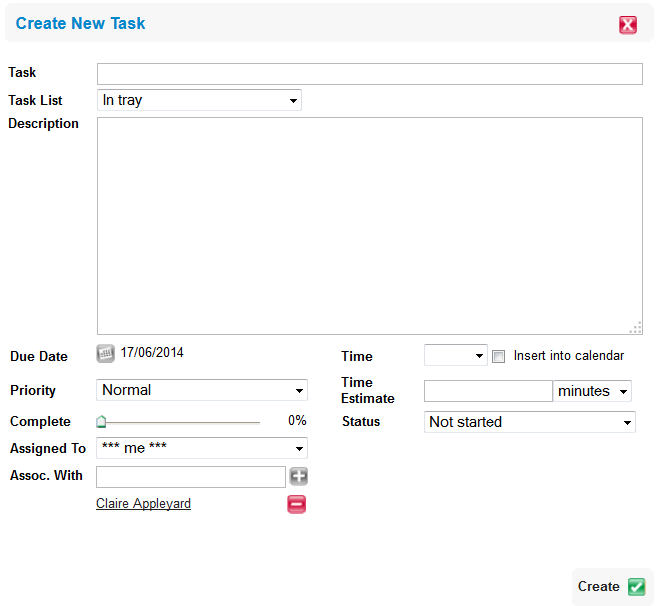

What happens next?
If you create a new task and assign that task to a colleague, that person will instantly get an email task reminder to let them know that you have assigned them a task.
Any details of the task will be displayed in this email reminder along with the due date and if you have associated the task with a contact the contacts name will be shown.
The day the task is due the person you have assigned the task to will get another email reminder at the beginning of the day to remind them that the task is due that day.
If you have created the assigned task with a due time then another email will be sent to that person 1 hour before the task is due.
The task that has been assigned to a colleague will be shown in their task 'In Tray' folder.
You will see the assigned task in your 'Assigned' task folder as shown below:

If using global task folders instead you could put the task into a folder such as their named folder for you to be able to view it, for example:

The assigned task can then be seen inside the folder name and not the 'Assigned' folder.
How do I know if an assigned task has been completed?
You will receive task email updates for any task you assign to a colleague - when they have completed the task you will get an email.
You can also track the status of an assigned task inside your account by doing the following:
1. Go into the task section

2. Click on Assigned folder

3. This will show you the status of your assigned tasks – see how far along they have been completed i.e. 50%, 75% etc.

4. To view ALL of your completed tasks click on the show completed button

5. Now you can see all the completed assigned tasks these will be shown as 100%

