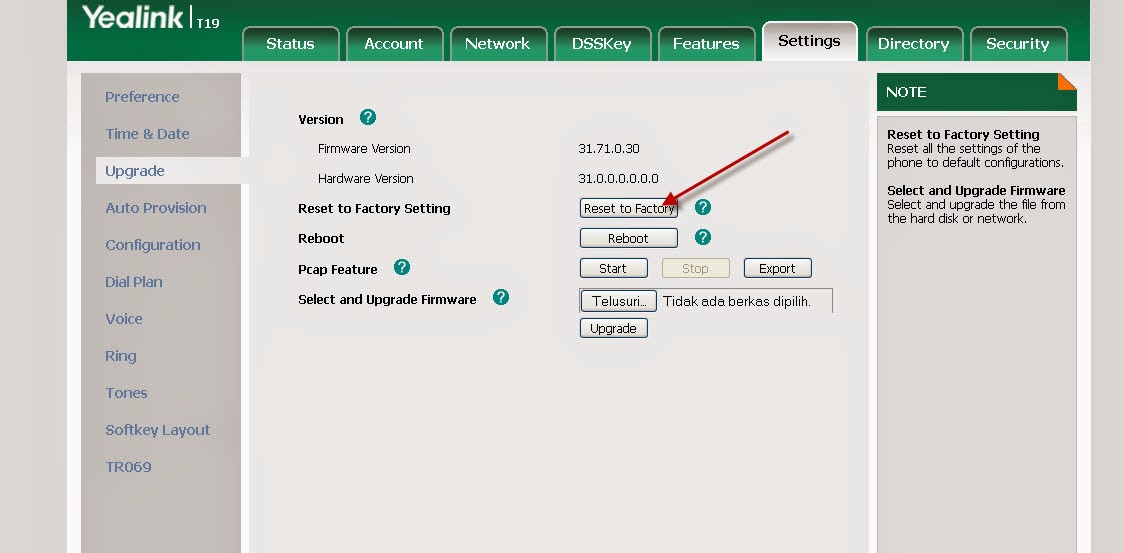1. Hardware Reset:
Hold down the OK button a few seconds, and then the display will appear warning "Reset to Factory", press OK again to confirm the reset.
Please see the picture below :

This way can be used for a series of Yealink IP phones such us:
- T2 Series IP Phone Yealink ( SIP-T19P, SIP-T20P, SIP-T21P E2, SIP-T22P, SIP-T23P, SIP-T23G, SIP-T26P, SIP-T27P, SIP-T28P, SIP-T29G),
- T3 Series (SIP-T32G, SIP-T38G)
- T4 Series (SIP-T41P, SIP-T42G, SIP-T46G, SIP-T48G), VP530.
2. Factory Reset Yealink IP Phone Via Web Interface
Firstly you will need to obtain the IP address on your Yealink Desk phone by doing the following in order to login to the web interface:
1. Press the tick icon button or 'OK' button on the phone (as shown below in red) - this will then display your phones IP address

2. Enter the IP address into a web browser (please note the PC you use must be connected to the same network as your phone)
3. To access the web interface for your Yealink phone please enter a user name and password which is “admin” for both in lowercase to gain access to the web interface for your phone.
4. Click on the 'Settings' tab as shown below:
5. Click on 'Upgrade' and here you will see a 'Reset to Factory Setting' button as shown below:
6. Click this button to do a factory reset on your phone.
How to Factory Reset a Yealink Phone without the Admin Password:
This will depend on the model of Yealink phone you have but the information below may be of help:
If you ever find yourself locked out of a Yealink phone, and do not know the admin password, you can quickly reset the phone to Factory Default Settings.
1.Simply press and hold the 'OK' key on the face of the phone for 10 seconds - as shown below:

2.This will prompt you to accept or decline a factory reset.
3.If you accept, the unit will restore itself to factory default settings - without the need the admin password.
4.The entire process takes roughly 30 seconds.
If you have any issues then please contact Yealink for assistance on support@yealink.com providing them with details of the model of your phone and the issue so that they can assist you directly.
You can also visit the Yealink support website where you can find information about the range of phones and support issues at http://support.yealink.com.